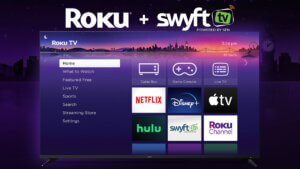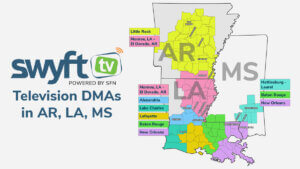GET HELP
Recent Articles & Alerts
FAQ – Coax Cable Retirement on 5/31/2024
No. Our fiber customers will not be affected.
For Swyft customers with legacy cable internet in markets where fiber service IS NOT currently available, THERE WILL BE NO IMMEDIATE CHANGE TO YOUR CABLE INTERNET SERVICES.
Once fiber services become available in your market, you will have 60 days to switch to a fiber plan to avoid disconnection.
Swyft Markets Without Fiber Service
| Louisiana | Arkansas | Mississippi |
| BOGALUSA | CLINTON | COLUMBIA |
| COTTONPORT | CONWAY | FOXWORTH |
| FERRIDAY | FORDYCE | LUMBERTON |
| FRANKLINTON | GREENBRIER | POPLARVILLE |
| HESSMER | CROSSETT (Coax area) | TYLERTOWN |
| MANSURA | ||
| MARKSVILLE | ||
| OAKDALE | ||
| VIDALIA |
THERE WILL BE NO IMMEDIATE CHANGE TO YOUR CABLE INTERNET SERVICE.
However, if you are one of the few customers in Crossett that have a Legacy Cable TV package, those TV services will be discontinued after 5/31/24.
Swyft customers with legacy cable tv service who live in markets where our fiber services are available must a) switch to a Fiber Internet plan, and b) add on a SwyftTV package. Otherwise, service will be disconnected after 5/31/24.
Once fiber services become available in your market, you will have 60 days to switch to a fiber plan to avoid disconnection.
Swyft offers 3 fiber internet plans (speeds of 100 Mbps | 250 Mbps | 1 Gigabit) and 4 channel packages for SwyftTV. Learn more about SwyftTV at https://swyftconnect.com/swyfttv
| Louisiana | Arkansas | Mississippi |
|---|---|---|
| BUNKIE | CROSSETT | COLLINS |
| EVERGREEN | LONOKE | |
| JENA | ||
| JONESVILLE | ||
| TROUT |
To add SwyftTV to your account, take the following actions:
- Call (833) 467-9938 and speak to a representative.
- Visit https://my.swyftconnect.com and log into your Swyft account, select your new services, and then schedule your installation.
- If you have not already created an account, click to https://portalsignup.swyftconnect.com to create your account and get login credentials. You will then be able to manage and change your services.
Swyft customers with legacy cable TV service in markets where fiber service IS NOT currently available, must add on a SwyftTV package. Otherwise, service will be disconnected after 5/31/24. Swyft offers 4 channel packages for SwyftTV. Learn more at https://swyftconnect.com/swyfttv
To add SwyftTV to your account, take the following actions:
- Call (833) 467-9938 and speak to a representative.
- Visit https://my.swyftconnect.com and log into your Swyft account, select your new services, and then schedule your installation.
- If you have not already created an account, click to https://portalsignup.swyftconnect.com to create your account and get login credentials. You will then be able to manage and change your services.
Swyft Markets Without Fiber Service
| Louisiana | Arkansas | Mississippi |
| BOGALUSA | CLINTON | COLUMBIA |
| COTTONPORT | CONWAY | FOXWORTH |
| FERRIDAY | FORDYCE | LUMBERTON |
| FRANKLINTON | GREENBRIER | POPLARVILLE |
| HESSMER | CROSSETT (Coax area) | TYLERTOWN |
| MANSURA | ||
| MARKSVILLE | ||
| OAKDALE | ||
| VIDALIA |
The SwyftTV streaming service requires a Swyft internet service, therefore you will need to have coax cable internet installed at your address.
Unfortunately, Swyft will not be able to continue providing services to the Bogalusa market. These customers will be disconnected after 5/31/24. Credits will be issued when applicable.
FAQ – Billing Issues
Mail Payments to:
SwyftConnect
P.O. Box 736982
Dallas, TX 75373-6982
On 12/21/2022, Swyft Connect upgraded the customer service portal. The link to the new login is my.swyftconnect.com. There are additional changes to the login process; please read this short article for more details and instructions.
Due to the recent upgrade to the Swyft Connect customer service portal at my.swyftconnect.com, customers are required to reset their password prior to logging in. The email address used to initially set up your account is still your USERNAME, and the new system will require you to verify your email address prior to resetting the password to log in.
Customers have 30 days from the time they receive their bill to request a credit or refund. We encourage customers to get set up to receive their monthly statement via email. This requires you to have an account that provides access our new customer service portal at https://my.swyftconnect.com.
To get started, visit https://portalsignup.swyftconnect.com to set up an account on your own, or call (833) 467-9938 during normal business hours.
In late December, 2022, Swyft Connect performed a systemwide upgrade to the customer service portal. As a result, even the paper bills & invoices mailed to customers received a new look!
Go to our website my.swyftconnect.com and click on Pay Online. From there follow the prompts to set up an online acct to access 24/7 and there you will be able to set up auto draft payments.
Send us proof showing the date the check/card went through your account the amount on it to customerservice@swyftconnect.com or fax to 731-613-9851
The fee is what we charge for processing a card payment. However, If you have a savings or checking account you can use that instead and not be charged the fee.
Just give our friendly call center a call and let them know you want to add someone, the account holder will need to be the one to call and add people, all we will need is the person's name.
FAQ – General Questions
On 12/21/2022, Swyft Connect upgraded the customer service portal. The link to the new login is my.swyftconnect.com. There are additional changes to the login process; please read this short article for more details and instructions.
Due to the recent upgrade to the Swyft Connect customer service portal at my.swyftconnect.com, customers are required to reset their password prior to logging in. The email address used to initially set up your account is still your USERNAME, and the new system will require you to verify your email address prior to resetting the password to log in.
Just give our friendly call center a call and let them know you want to add someone, the account holder will need to be the one to call and add people, all we will need is the person's name.
Locate the pinhole on the back of your modem. Use a paperclip to press the button inside the hole and hold the button down for a full ten seconds this should reset your modem. This will also reset your password to the original web key located on the bottom of the modem.
FAQ – SwyftTV Streaming Service
Streaming television refers to the delivery of television content over the internet, allowing viewers to watch their favorite TV shows, movies, and other programming. Many times, streaming tv refers to accessing programs through subscription-based services like Netflix, Hulu, or Disney+.
For Swyft customers, it can also refer to SwyftTV, our new live television streaming service, powered by SFN. It is the alternative to legacy cable service packages.
SwyftTV is much like a traditional cable or satellite channel package; it contains the user’s LOCAL STATIONS by default in each tier of channels, as well as tiers that contain popular National Networks and Premium Channels.
SwyftTV works much like a DVR - programs/series can be recorded on the fly or scheduled in advance, then played back anytime.
FAQ – Cable TV Packages
Locate the input or source button on your remote or TV. It should give you a list of all your inputs. In order to watch digital channels your input should always be set on HDMI 1.
This usually means the input has been changed on your TV. Please look and see what input you have your digital receiver hooked to, then make sure your input matches. Also, make sure that the TV is on channel 3.
Unplug your digital receiver for 30 seconds. If the problem continues, call and speak with a representative
Check to see if you had some kind of power surge that would have caused the box to be turned off unexpectedly. If there was no power surge, check to make sure all of the lines are hooked up properly to the back of the cable box and that it is plugged in good. If everything is hooked up properly it may need to be reset by our customer service team. You can call them and have them send a hit to the box. Once the hit is sent it may take 45 minutes-1 hour for the guide info to come back up. If by that time it doesn’t then the box may need to be changed out.
FAQ – Equipment
Locate the pinhole on the back of your modem. Use a paperclip to press the button inside the hole and hold the button down for a full ten seconds this should reset your modem. This will also reset your password to the original web key located on the bottom of the modem.